Git is a powerful, distributed version control system widely used in software development. It allows multiple developers to work on a project simultaneously while maintaining a history of all changes made to the codebase.
Git offers features like branching, merging, and stashing, which enhance collaboration and flexibility. Understanding Git is crucial for modern software development, as it helps manage code changes, track progress, and resolve conflicts efficiently.
Table of Contents
What is Git?
Git is a distributed version control system (VCS) that tracks changes in the source code during software development. Git enables branching and merging efficiently, allowing for parallel development work.
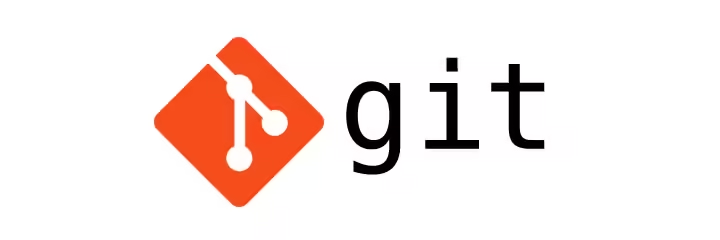
What are the alternatives to git?
- Centralized VCS: Subversion (SVN), Perforce, CVS.
- Distributed VCS: Git, Mercurial (Hg), Bazaar, Fossil, Monotone.
- Specialized VCS: Git LFS for handling large binary files.
Git has become the most widely adopted, but alternatives like Mercurial and Perforce remain popular in certain industries.
What is the difference between a ‘git clone’ and a ‘git fork’?
- git clone: It creates a local copy of an existing repository. You can use it to start working on a project by copying the full repository with all its history.
- git fork: It creates a personal copy of someone else’s repository on GitHub or another Git hosting service. A fork is primarily used for contributing to other repositories without direct access to the original one.
What are the basic commands used in Git?
- git init: Initializes a new Git repository.
- git clone: Clones an existing repository to your local machine.
- git add: Stages a file for commit.
- git commit -m “message”: Commits the staged changes to the local repository.
- git push: Pushes committed changes to the remote repository.
- git pull: Pulls changes from the remote repository to your local machine.
- git status: Displays the status of changes in your working directory.
What is a branch in Git? Why do we use it?
A branch in Git represents an independent line of development. By default, the main or master branch is used, but new branches can be created to work on features or bug fixes independently. This allows for parallel development without affecting the main codebase. Once work on the branch is completed, it can be merged back into the main branch.
Explain the concept of merging in Git.
Merging is the process of combining changes from one branch into another. This can be done via the git merge command. If there are no conflicting changes, Git will automatically combine the changes. In cases where changes conflict, Git will highlight the conflicts and require manual resolution.
What are Git Rebase and Git Merge? What’s the difference?
- Git Merge: Combines two branches by creating a new merge commit. This retains the history of both branches but can create unnecessary merge commits, leading to a cluttered history.
- Git Rebase: Moves or reapplies commits from one branch onto another. This results in a linear history, which is cleaner and easier to follow. However, rebase rewrites commit history, so it should be used with caution, especially with shared branches.
What is a ‘commit hash’ in Git?
A commit hash is a unique identifier for each commit in the Git history. It is generated based on the contents of the commit and allows you to reference specific commits. This hash is a long string of alphanumeric characters (e.g., a1b2c3d4), and it’s used to track changes or revert to a particular state in the repository.
What is a ‘Git stash’?
Git stash allows you to temporarily save changes that you’re not yet ready to commit. It removes the changes from the working directory and saves them in a special area, so you can work on something else. Later, you can retrieve those stashed changes using git stash apply or git stash pop.
What is the purpose of .gitignore?
The .gitignore file tells Git which files or directories to ignore. This is useful for excluding build files, logs, or dependencies that don’t need to be tracked. The patterns in this file specify which files should be ignored in the repository.
Explain the concept of a ‘remote repository’ in Git.
A remote repository is a version of the repository that is hosted on a server, such as GitHub, GitLab, or Bitbucket. It is typically used for collaboration and sharing work. You interact with the remote repository using commands like git push to upload changes and git pull to fetch updates from others.
What is the difference between ‘git pull’ and ‘git fetch’?
- git pull: Fetches changes from the remote repository and immediately tries to merge them with your local branch.
- git fetch: Downloads changes from the remote repository but does not merge them. You can then review the changes before merging them manually using git merge.
What are Git tags, and how do they differ from branches?
Git tags are used to mark specific points in history as important, typically for release versions. Tags are immutable (you cannot change a tag after it’s created), unlike branches, which are for ongoing development and can change frequently. You can create a tag using the git tag and later use it to check out a specific version.
What is the ‘git reset’ command, and what are its types?
The git reset command is used to undo changes in your working directory and staging area. There are three types of reset:
- soft reset (git reset –soft ): Moves the HEAD pointer to the specified commit but leaves changes staged.
- mixed reset (git reset –mixed ): Moves HEAD and unstaged changes but keeps them in the working directory.
- hard reset (git reset –hard ): Resets HEAD, unstaged changes, and clears the working directory, effectively discarding changes.
What are some best practices for writing Git commit messages?
- Keep it concise: Aim for a 50-character summary of the changes.
- Use the imperative mood: E.g., “Fix bug in login function” rather than “Fixed” or “Fixes”.
- Provide context: Include a detailed explanation if the commit is complex or has a significant impact.
- Reference relevant issues or pull requests using hashtags (e.g., #123).
Git squash
Git squash is a technique used to combine multiple commits into a single commit. This can be helpful in cleaning up your commit history, especially when you have a series of small or unnecessary commits that clutter your repository’s log. Squashing commits can make your history easier to understand and can be particularly useful before merging a feature branch into the main branch.
How can you resolve a merge conflict in Git?
When a merge conflict occurs, Git will mark the conflicting areas in the files. To resolve it:
- Open the conflicted files and look for conflict markers (e.g., <<<<<<<, =======, >>>>>>>).
- Manually edit the file to keep the changes you want and remove the conflict markers.
- After resolving the conflict, stage the file using git add .
- Commit the resolution with git commit.
What is Git workflow? Can you name a few common workflows?
Git workflows define how developers collaborate using Git. Common workflows include:
- Centralized Workflow: A single central repository is used, with developers committing to it.
- Feature Branch Workflow: Each feature or bug fix gets its own branch, which is merged back into the main branch once complete.
- GitFlow: A branching model that uses multiple branches for different purposes (e.g., develop, feature, release, hotfix).
- Forking Workflow: Each contributor forks the repository, works on their copy, and submits pull requests to contribute changes.
Conclusion
Git is an essential tool for modern software development, enabling developers to manage and collaborate on code effectively. Understanding Git commands, workflows, and best practices is crucial for any developer looking to work in a team or contribute to open-source projects. By mastering concepts like branching, merging, stashing, and handling conflicts, developers can maintain a clean and efficient codebase, even when working on complex projects.
As Git continues to evolve and become the standard version control system in the industry, keeping up-to-date with its features and practices is vital for long-term success. Whether you’re a beginner or an experienced developer, understanding Git’s core concepts will help streamline your development process and improve collaboration, making you a more efficient and reliable team member.
1 thought on “Navigating Git: Insights for Tech Professionals”